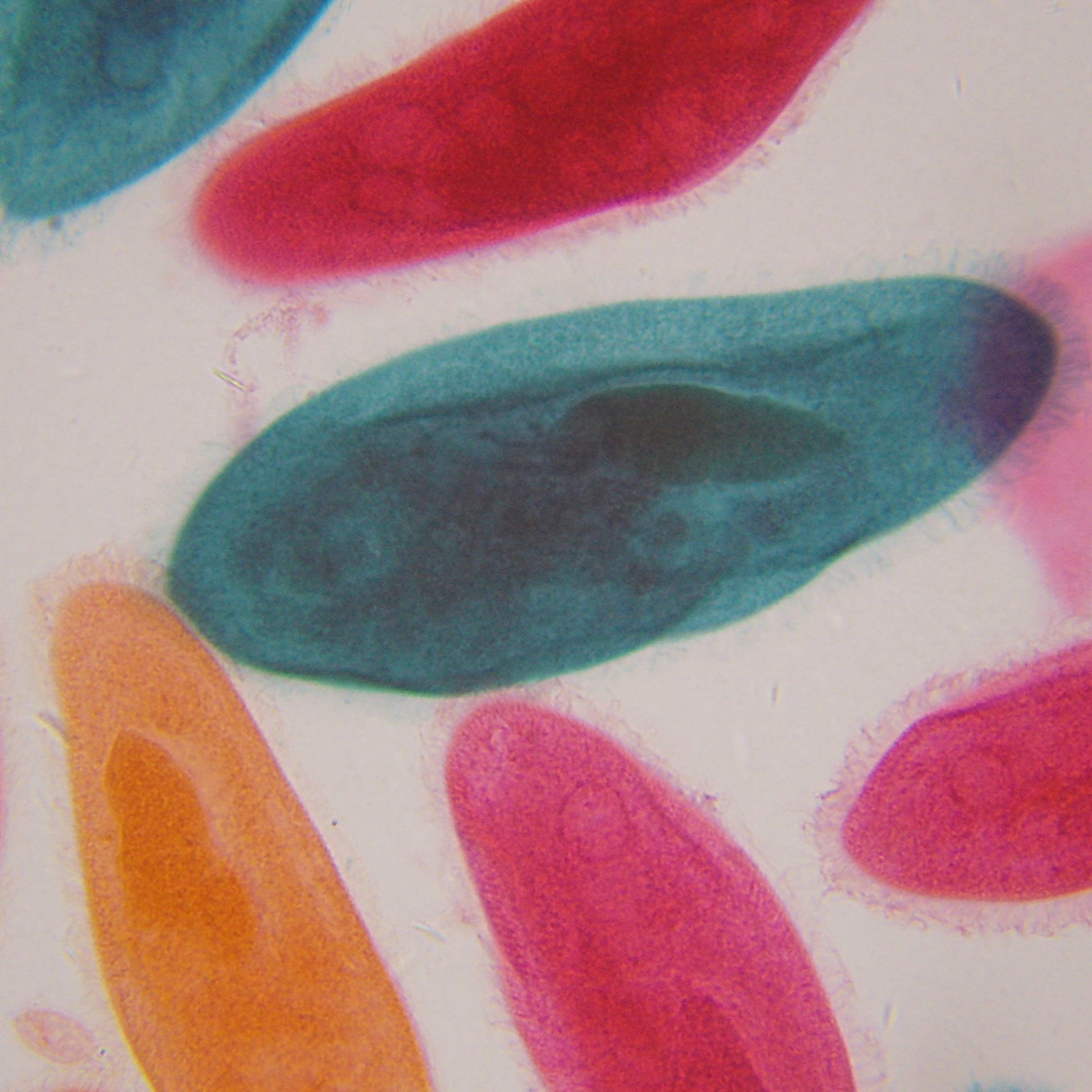Microsoft Windows 10 ExploreStars App Download
 Microsoft Windows 10 ExploreStars App Download
Microsoft Windows 10 ExploreStars App Download
You can download the Microsoft Windows 10 version of Explore Stars app using the link above to the Windows App store.
Microsoft Windows 10 ExploreStars App Database Download
Download the extensive 70,000+ object database with the link above. This dataset includes Solar System, Messier, Alignment stars, IC, NGC, and other types of objects.
NOTE 1: The Microsoft Windows 10 ExploreStars App requires a Windows Device (Tablet, or PC) that runs Windows 10. It is recommended that the tablet be at least 7 inches for best results
NOTE 2: Download and extract the ExploreStars database using your Windows 10 device.
To install the database you need to do the following:
-
Unzip the database download and place the ExploreStars folder (which contains the database) in your user account Pictures directory. This folder MUST be on the computer's main drive (generally the C: drive). Do not try to use the database from an external drive or a cloud drive.
Once you have installed the ExploreStars app and database, you are ready to get started exploring with your Explore Scientific PMC-Eight Telescope Mount.
PMC-Eight Quick Start Guide For EXOS2GT-PMC-Eight and G11 PMC-Eight Mount
- Connect all the cables from the mount to the PMC-Eight control system.
- Power up the PMC-Eight Controller by plugging in the power adapter, or battery pack.
- To connect the WiFI, go to Windows 10 Device Settings and connect to the PMC-Eight-xxxx SSID Network. Password is PMC-Eight.
- Launch the ExploreStars app on your Windows 10 device.
- In the app's Settings/Preferences, enter in your location data (LAT, LONG) and select your mount type (G11 or EXOS 2)
- On the app's home screen, click on AppBar to access the menu of options.
- Star exploring the night sky.
PMC-Eight Quick Start Guide For iEXOS Mount
- Ensure the declination cable is connected.
- Power up the built-in PMC-Eight system by plugging in the power adapter, or battery pack.
- To connect the WiFI, go to Windows 10 Device Settings and connect to the PMC-Eight-xxxx SSID Network. Password is PMC-Eight.
- Launch the ExploreStars app on your Windows 10 device.
- In the app's Settings/Preferences, enter in your location data (LAT, LONG) and select your iEXOS mount type.
- On the app's home screen, click on AppBar to access the menu of options.
- Star exploring the night sky.